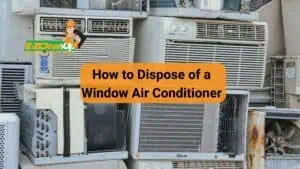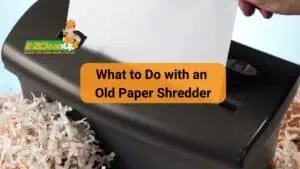Revive an old laptop by turning it into cloud storage, a surveillance system, a digital photo frame, or a media server. Enhance it with a new OS, more RAM, or an SSD. When it’s time to move on, wipe data securely and recycle it responsibly to protect the environment.
Learn everything that you can about what to do with an old laptop in our guide below.
Repurposing Ideas for an Old Laptop
Before considering throwing away an old laptop, you may want to look into these creative ideas on how you can turn the device into something useful:
Convert into a Personal Cloud Storage Device
Transforming your old laptop into a personal cloud storage device can provide significant control over your data while ensuring it is accessible across all your devices. This can be especially beneficial for managing large files or sensitive information that you prefer not to store on third-party cloud services due to security concerns.
To convert your old laptop into a cloud storage system, follow these steps:
- Select the Right Software: Software like ownCloud, Nextcloud, or Seafile can transform your old laptop into a personal cloud server. These platforms support various operating systems and offer features like file syncing, sharing, and enhanced security measures.
- Prepare Your Hardware: Ensure your laptop has adequate RAM and storage capacity to handle your data needs. Upgrading to a larger hard drive or adding more RAM might be necessary to improve performance and storage capabilities. Consider using external hard drives for additional storage or backup.
- Install an Operating System: A lightweight operating system tailored for servers, like Linux, can be ideal for setting up your personal cloud. It supports various file-sharing protocols and cloud services. It enhances the laptop’s functionality as a server.
- Network Setup: Connect your laptop to your home network via Ethernet for a stable connection. Setting up a Wi-Fi connection is possible, but a wired connection will provide better speeds and reliability.
- Data Management and Security: Implement strong passwords and consider encryption to protect your data. Regularly update your software to safeguard against vulnerabilities. For enhanced security, configure firewalls and antivirus programs to protect your data from unauthorized access.
Transform into a Home Surveillance System
Converting an old laptop into a home surveillance system is a cost-effective way to enhance your home security. You can use software such as Yawcam, which provides functionalities like motion detection, video saving, and live streaming.
Here’s how you can set it up:
- Software Installation: Begin by installing webcam software. This program will allow you to utilize your laptop’s integrated camera or an external webcam for surveillance purposes.
- Adjust Power Settings: To ensure your laptop remains operational as a surveillance tool, adjust the power settings to prevent it from sleeping. This is crucial for maintaining an uninterrupted video feed.
- Camera Setup: Position your laptop or webcam strategically to cover the desired surveillance area. Ensure the camera has a clear view and is placed out of easy reach to avoid tampering.
- Configure Software Settings: Set up motion detection to alert you of any activity and choose your preferred method for saving the video footage. Options include local storage or uploading to a server via FTP.
- Remote Monitoring: Implement remote access to view the live feed from anywhere. This might require setting up dynamic DNS and port forwarding on your router.
Repurpose as a Digital Photo Frame
Turning your old laptop into a digital photo frame adds a personal touch to your home decor. Here’s how to do it:
- Prepare Your Laptop: Clean up your laptop and remove unnecessary files. Install photo slideshow software or use built-in features in your operating system to display photos.
- Load Photos: Transfer your favorite digital photos to the laptop or connect to an online photo storage to access a broader range.
- Set Up the Slideshow: Configure the slideshow settings such as timing, transitions, and photo order. You can also set the laptop to start the slideshow automatically upon booting.
- Physical Setup: Place the laptop in a suitable location where it can stand securely and is easily visible. Consider the power cord placement to ensure a neat and safe setup.
Creative Projects Using Old Laptops
You can also turn your old laptop into practical, cost-effective solutions for everyday tech needs.
DIY Tablet Conversion
Turning an old laptop into a tablet is a fantastic way to repurpose outdated technology while gaining a customizable gadget tailored to your needs. The process involves disassembling your laptop, rotating the LCD screen, and integrating a touchscreen overlay if it’s not already touch-capable.
Most DIY enthusiasts utilize a touchscreen kit that can be installed over the laptop screen. After this modification, the device will need reassembly, often requiring custom casing or modifications to accommodate the new form factor.
Set Up as a Dedicated Media Server
An old laptop can serve as an effective media server for your home network. By installing server software such as Plex, Kodi, or Universal Media Server, your laptop can host video, music, and photo libraries accessible from any compatible device on your network.
The key steps involve:
- Choosing and installing the server software based on your media needs and the laptop’s operating system.
- Configuring network settings to ensure smooth streaming over your home network.
- Optionally adding external hard drives to expand storage capacity for larger media collections.
Use as a Secondary Monitor for Increased Productivity
This setup is ideal for extending your desktop space. This makes it easier to multitask and organize workspaces on multiple screens.
Essential steps include:
- Ensuring that both the primary and secondary machines are networked correctly.
- Using software solutions like Synergy, which allow seamless mouse and keyboard control across multiple computers.
- Adjusting display settings on both devices to optimize the viewing experience and ensure smooth cursor movement and window management across screens.
Educational and Charitable Uses
Donating old laptops can significantly impact educational and charitable organizations by providing essential technology to those who might not otherwise be able to afford it. Various programs facilitate these donations.
They will ensure devices are refurbished and reach those in need across both local and global communities. Organizations such as PCs for People, ComputerAid, and the World Computer Exchange actively seek laptop donations to support educational initiatives and bridge the digital divide.
Set Up as a Learning Computer for Kids or Elderly Relatives
Setting up an old laptop as a learning computer can be a cost-effective way to assist in the education of children or provide elderly relatives with access to technology. This setup can be tailored with educational software and easy-to-use interfaces.
This makes the device an ideal tool for learning and communication. Organizations like Labdoo provide guidance on how to prepare laptops for educational purposes by installing educational software and ensuring the technology is user-friendly for all age groups.
Technical Enhancements and Upgrades
Upgrading an old laptop to a lightweight operating system can significantly enhance its performance. This step makes it a viable device for basic tasks without the need for new hardware.
Here are some suitable lightweight operating systems and key details to help you choose the right one for your needs:
- Linux Lite: This is ideal for beginners and those familiar with Windows. It requires minimal system resources, with just 768 MB of RAM and at least 8 GB of disk space, to function efficiently. Linux Lite is known for its user-friendly interface and the inclusion of essential applications.
- Lubuntu: Known for its minimal resource requirement and simple design, Lubuntu can run smoothly on very old hardware. It is perfect for older laptops with limited capabilities, requiring as little as 128 MB of RAM and 2 GB of storage space.
- Zorin OS Lite: This is another user-friendly option that mimics the Windows interface, making it easier for users transitioning from Windows. It requires a 1 GHz processor and at least 1 GB of RAM.
- Chrome OS Flex: A good option for those looking for a straightforward, web-focused user experience similar to Chromebook devices. It’s designed to work well on older hardware, enhancing performance and security without heavy resource demands.
Increase RAM or Swap Hard Drives for Better Performance
Increasing the RAM in your old laptop can significantly enhance its performance, especially if you multitask or use memory-intensive applications. Most laptops allow easy access to RAM slots through a panel on the underside.
To ensure compatibility, check your laptop’s specifications for the type of RAM it supports, typically noted as DDR3 or DDR4, and the maximum capacity it can handle. Tools like Crucial System Advisor can help identify the right type of RAM for your laptop and how much it can be upgraded.
Replacing an old hard drive with a solid-state drive (SSD) is another effective upgrade. SSDs offer faster data access speeds, which can drastically reduce boot times and improve overall system responsiveness.
When upgrading to an SSD, you’ll need to clone your existing drive to the SSD. This is a process that involves copying all data from your current hard drive to the new SSD. This ensures that your operating system, applications, and files are transferred over without loss. It’s essential to back up your data before starting this process to avoid any potential data loss.

Install Software for Specific Tasks (e.g., Coding, Graphics Design)
For tasks like coding or graphic design, installing specific software that optimizes the use of your hardware can enhance performance. Lightweight IDEs for coding, such as Atom or Sublime, can run efficiently on older systems without consuming too many resources.
For graphics design, software like GIMP provides a good set of features suitable for older laptops, provided they have been upgraded appropriately to handle such tasks.
Recycling and Safe Disposal
Finding local e-waste recycling programs is crucial for responsibly disposing of your old electronics. Many states in the U.S. have established specific recycling programs to manage e-waste efficiently and sustainably.
Here are steps and resources to help you locate appropriate e-waste recycling facilities:
- Check with the EPA: The U.S. Environmental Protection Agency (EPA) recommends using certified electronics recyclers. These recyclers have been verified to adhere to specific standards that ensure safe and environmentally responsible recycling practices.
- State-Specific Programs: Many states have enacted legislation requiring the establishment of e-waste recycling programs. For example, Washington State offers the E-Cycle Washington program, which accepts televisions, computers, and other electronics at no charge. Similarly, other states have set up specific programs you can access through their environmental or recycling agency websites.
- Retailer Take-Back Programs: Some retailers, like Best Buy, have programs to take back electronics for recycling. This can be a convenient option, as these are locations people frequently visit for electronics purchases.
- Municipal Collection Sites: Local government often sponsors e-waste collection days where residents can drop off unwanted electronics. These are typically advertised through local government channels.
- Online Resources: Websites like Earth911 provide a searchable database where you can enter your ZIP code and find nearby recycling options for all types of products, including electronics.
Steps to Safely Wipe Personal Data Before Disposal
Before you dispose of or recycle your electronic devices, it’s essential to ensure all your personal data is completely erased to prevent identity theft and protect your privacy.
Here’s a comprehensive guide on how to securely wipe data from different types of devices:
Computers
For PCs, use data-wiping software to overwrite the hard drive with dummy data. This will ensure that all previous data is unrecoverable. For added security, you can perform multiple overwrites. The U.S. Department of Defense suggests that overwriting data three to seven times provides significant security.
Smartphones and Tablets
For Android devices, perform a factory reset. This will revert the device to its original settings and effectively remove all user data. Prior to the reset, ensure you remove all accounts and SIM cards from the device.
Use apps like iShredder or Shreddit for even more secure data deletion. These apps employ advanced shredding algorithms. For Apple devices, use the Disk Utility from the boot menu to securely erase data, setting the overwrite standard as per your security needs.
General Tips for All Devices
Before initiating any form of data wipe, back up your important data. Remove all additional storage media like SD cards and external hard drives. If your device uses a SIM card, remove and physically destroy it to protect any stored data.

Smart Solutions for Outdated Laptops
While an old laptop can be transformed into many useful things, there comes a time when disposal is the only option. EZ CleanUp is here to facilitate that process.
With a commitment to environmental stewardship, we handle most types of junk, including mattresses, fence removal, outdated electronics, and more. We ensure that they are recycled or disposed of properly.
Our licensed and insured services provide peace of mind, knowing that your old laptop is in good hands and that its materials will be reused in the most beneficial way possible. If you’re looking for a hassle-free way to handle your electronic disposal needs, reach out to us.